Review: LaCie 5big Thunderbolt 2
Introduction
Last year I shot 66,561 images, using three cameras:
Nikon D4: 13,373
Nikon D4s: 28,537
Nikon D810: 24,078
A single D810 file is around 50 MB, so those files alone require 1,2 TB of storage. The other two cameras fill another 960 GB. In total that amounts to over 2 TB of data, and that’s just for one year. It’s very likely that I will shoot a similar amount of photographs this year, as I average about 55,000 images per year. All that data has to be stored securely, and as every new camera features more megapixels, I will need even more storage once I start using my new Nikon D5 and D500.
So what to do with all that data? Well, I need more than one hard drive, that’s for sure. And I need a flexible system that can grow and that will keep my data secure. A couple of months ago I got myself the LaCie 5big Thunderbolt 2, and now that I’ve worked with it for a while, I thought I’d let you know what I think of it.

What is it and what does it do?
The LaCie 5big Thunderbolt 2 is a so-called DAS: Direct Attached Storage. It’s a device holding 5 hard drives, that can be directly connected to a computer – in my case to my Mac Pro. It can house either 10 TB, 20 TB, or 30 TB of raw storage space.
Who’s it for?
For those who need a larger, super speedy, flexible storage solution with a high level of reliability.
Most photographers start with just one hard drive, and when that one fills up, they buy a second one. And a third. And a fourth, etc. Sound familiar? This data storage system is also known as JBOD: “Just a Bunch Of Disks.” It can get very confusing very quickly, and what is worse: there is no protection from data loss. The question is not if one of your hard drives will fail, but it’s when. And when one fails, you may lose a lot of important data.
This is why it’s better to work with a DAS or a NAS (Network Attached Storage – like a DAS, but connected to a computer network) with RAID. RAID stands for “Redundant Array of Inexpensive (or Independent) Disks,” and it’s a data-protection technology used in external hard drives. Generally speaking, the higher the RAID level, the safer your data is. A RAID-enabled system uses two or more hard disks to provide some level of fault tolerance, and higher RAID levels require more independent disk drives. The idea is to provide a safety net for failed hardware by ensuring that the machine with the failed component, usually a hard drive, can still operate.
There are many different RAID levels, and each offers a different level of protection. The 5big offers RAID levels 0, 1, 5, 6, 10, and JBOD (which is actually not an official RAID level), but it comes preconfigured with RAID 5. If you’re not familiar with RAID, here’s what the most commonly used RAID levels do:
RAID levels
-RAID 0 is used to boost a server’s performance. It’s also known as “disk striping.” With RAID 0, data is written across multiple disks. This means the work that the computer is doing is handled by multiple disks rather than just one, increasing performance because multiple drives are reading and writing data. A minimum of two disks is required. The downside is that there is no fault tolerance. If one disk fails, then that affects the entire array and the chances for data loss or corruption increases.
-RAID 1 is a fault-tolerance configuration known as “disk mirroring.” With RAID 1, data is copied seamlessly and simultaneously, from one disk to another, creating a replica, or mirror. If one disk gets fried, the other can keep working. It’s the simplest way to implement fault tolerance and it’s relatively low cost.
The downside is that RAID 1 causes a slight drag on performance. A minimum of two disks is required for RAID 1 hardware implementations. With software RAID 1, instead of two physical disks, data can be mirrored between volumes on a single disk. One additional point to remember is that RAID 1 cuts total disk capacity in half.
-RAID 5 is by far the most common RAID configuration. This RAID level provides better performance than mirroring as well as fault tolerance. With RAID 5, data and parity (which is additional data used for recovery) are striped across three or more disks. If a disk gets an error or starts to fail, data is recreated from this distributed data and parity block— seamlessly and automatically. Essentially, the system is still operational even when one disk kicks the bucket and until you can replace the failed drive. Another benefit of RAID 5 is that it allows drives to be “hot-swappable” meaning in case a drive in the array fails, that drive can be swapped with a new drive without shutting down your DAS or NAS. It’s a great solution for fault tolerance because as drives fail (and they eventually will), the data can be rebuilt to new disks as failing disks are replaced.
-RAID 6 is identical to RAID 5, except it’s an even more robust solution because it uses one more parity block than RAID 5. You can have two disks die and still have a system be operational.
-RAID 10 is a combination of RAID 1 and 0 and is often denoted as RAID 1+0. It combines the mirroring of RAID 1 with the striping of RAID 0. It’s the RAID level that gives the best performance, but it is also costly, requiring twice as many disks as other RAID levels, for a minimum of four.
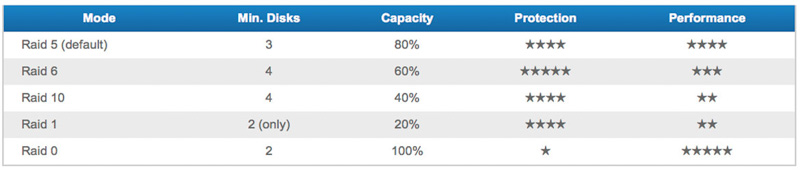 Each RAID level requires a specific minimum amount of disks, and offers different levels of protection and performance.
Each RAID level requires a specific minimum amount of disks, and offers different levels of protection and performance.
Since RAID 5 automatically balances between storage space, performance and data safety, it’s generally the recommended setup for any storage device that houses three internal drives or more. So the fact that LaCie preconfigured the 5big as RAID 5, makes total sense. You get both a high level of protection and great performance, while still keeping 80% of usable disk space. Even in the case of disk failure, the 5big’s hot-swappable disks mean zero data loss or downtime.
It’s important to remember though, that RAID is not backup, nor does it replace a backup strategy – preferably an automated one. Backing up to a RAID device might well be a part of such a strategy. Owning a RAID-enabled device, which you use as your primary server or storage device, is not. RAID can be a great way to quickly recover from hardware failure, but it’s only part of an overall disaster-recovery solution.
What’s in the box?
Everything you need is in there:
-The machine itself, the LaCie 5big Thunderbolt 2
-External power supply
-Thunderbolt cable
-Drawer key
-Cable lock clip
-Quick Install Guide

Software
LaCie bundles the 5big with software solutions for system monitoring, backup, and unauthorized access prevention. Use the LaCie RAID Manager utility to set up email alerts and monitor storage before potential problems escalate. And for professional backup schemes, the LaCie 5big includes Intego Backup Manager Pro and is compatible with Time Machine.
-Into Backup Manager Pro for Mac
-Genie Backup Manager Pro for PC
-LaCie Private-Public (protect your data with AES 256-bit encryption)
-LaCie RAID Manager (browser-based dashboard to manage your 5big)
Design and features
LaCie has always been the best looking kid on the storage block, seemingly sharing the same design philosophy as Apple: simple, modern, elegant design, elevating an otherwise boring device to a thing of beauty. Put a Macbook Pro and a 5big next to each other, and you’d think that they were made by the same company.
If you’re talking about minimalist design, you’re talking about the 5big. An brushed aluminum box with nothing but a large backlit blue dome on the front, which doubles as the device’s power button and a way to enter power saving mode.

A work of art for your desktop. If you get a disk failure, the blue dome turns red. And if it does, the 5big looks a lot like HAL from “2100: A Space Odyssey.”
A lot of computer hardware and peripherals are downright ugly, which is why most people try to hide them – like under the desk. The 5big is not something you want to hide, it looks awesome on any desk.
On the back it’s also as minimalistic as can be. We see five disk bays, each with their own status light above it, and each bay can be locked. At the bottom there are two Thunderbolt ports and a power socket. That’s all.

The good thing about LaCie’s design approach, is that it’s not limited to just the outside of the 5big. Getting it to work proves just as simple.
But before I talk about that, I need to mention one thing about those lights on the front and back of the 5big: they’re quite bright. The big blue dome on the front looks awesome in daylight, but if you like to work in a very dim room – like I do – it’s really bright. And if you happen to sleep in the same room as where your computer is, the blue lights will make your room look like the local disco – especially when the drives are active (the small lights on the back are flickering then). I would like to be able to dim those lights.
Setting up and operation
Storage on the 5big is managed by dedicated software called LaCie RAID Manager. You have to download and install the software before you connect the device. With RAID Manager you configure your RAID setting, you check the health of your storage, you can set optional warning emails to be sent to you, and you can solve potential hard drive problems. To be honest, I hardly ever go in there. Whenever there is a problem, the lights on the front and the back of the 5big will let you know what’s going on. The user interface is pretty straightforward, but the design doesn’t fit the product itself. I know, it’s irrelevant.
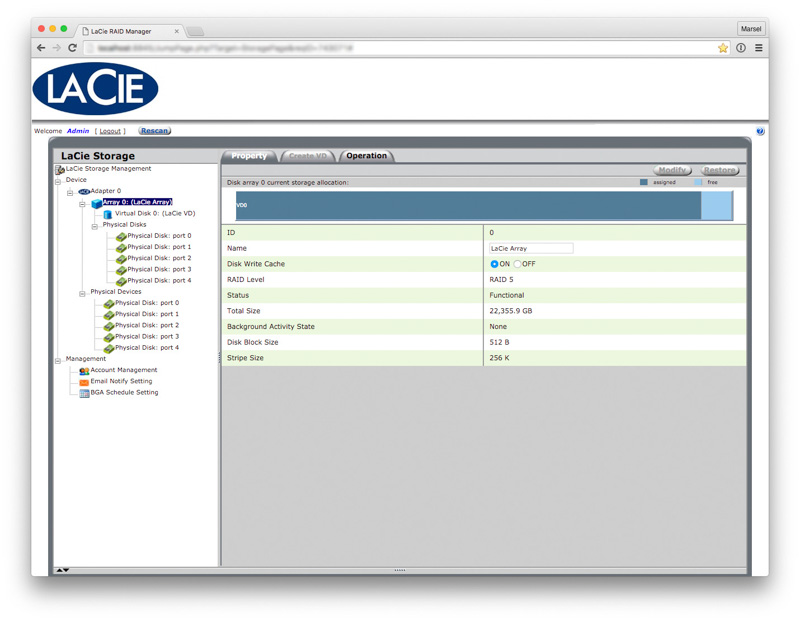
The user interface of the LaCie RAID Manager.
Other than that, it really couldn’t be much easier. Once you’ve installed the software and connected the 5big to your computer, you’re good to go. If you choose to work with the RAID 5 configuration, the 5big will appear on your desktop as a single volume. The rest is self-explanatory.
If a problem occurs and you need to replace a drive, it’s really simple: unlock the tray, slide out the drive, replace the drive, slide back in. The 5big will start to redistribute the data, and meanwhile you can continue to work with it.

5 Hot swappable drives. If one drive crashes, simply replace the drive – no data will be lost.
I would like to mention one thing about those lights on the front and back of the 5big: they’re quite bright. The big blue dome on the front looks awesome in daylight, but if you like to work in a very dim room – like I do – it’s really bright. And if you happen to sleep in the same room as where your computer is, the blue lights will turn your room into a little disco – especially when the drives are active (the small lights on the back are flickering then). I would like to be able to dim those lights.
Storage
The 5big can house 10TB, 20TB or a whopping 30TB. I’ve opted for the 30TB version, knowing that my need for storage space will grow at least twice as fast as I think it will.
My 5big came pre-installed with five 6TB Seagate hard drives. With RAID 5 that means that my available hard drive space is 22.4TB. That sounds like an awful lot, and it is, but once you start doing panoramas with a D810 and process them in Photoshop using layers, you end up with files that can easily exceed 4GB each. Add some 4K video, you’d be surprised how fast it goes. Hard drives are relatively cheap, so it’s better to be on the safe side and go for more than you need. At the moment there is almost 10TB of data on my 5big, so I’m already halfway there.
But what if you need more than 30TB? Well, then there’s good news. Thunderbolt 2 allows the daisy chaining of up to six of these devices to a computer using only a single Thunderbolt cable. My Mac Pro has six Thunderbolt ports, so in theory I can connect 36 5bigs of 30TB each, resulting in a mind-blowing 1.1PB (petabyte). To put that into perspective: it is estimated that the human brain’s ability to store memories is equivalent to about 2.5 petabytes of binary data, and the entire written works of mankind, from the beginning of recorded history, in all languages, would take up 50 petabytes.
Performance
Never mind how great it looks, performance is what this box is all about. Speed, and lots of it.
Thunderbolt 2 offers double the speed of first generation Thunderbolt ports at up to 20 Gb/s and enables simultaneous RAW 4K video editing and display. Performance will vary depending on your chosen RAID level, but you can expect lightning fast transfer speeds. These are the official numbers from the manufacturer:
30 TB RAID 0: 1050 | 900 MB/s
30 TB RAID 5: 840 | 840 MB/s
To be honest, I don’t care much about the exact numbers – I just want to be able to quickly access my images, work on my high res layered files in Photoshop without any lag, and I don’t want to have to wait for an eternity for the files to save. I’m sure the 5big is faster using RAID 0, but at RAID 5 it’s really fast enough for me. The only time I experience any kind of lag, is when the drives have spun down after a period of inactivity.
Last year I shot quite a few large panos with my D810 – those files are already very big, but once you start working on them in Photoshop using a couple of layers, you easily end up with 3-4 GB files. Before Thunderbolt, that was the time to go to the bathroom, feed your cat, pour yourself a drink, and call your mum, but with Thunderbolt 2 you’ve got barely enough time to
But speed is not only the result of just being a Thunderbolt 2 device, it also has to do with the hard disks that are inside it, and with the computer you connect it to. No matter how fast your connection is, if your disks are not up for the task, you will never get the maximum speed out of that brushed aluminum box. Luckily, LaCie has chosen to use high end Seagate disks for this machine, and rightfully so. This is professional level hardware, so you should and can expect the best. But if you ever decide to swap one of the drives, make sure you use either the same one, or one with equal specs. Same goes for your computer: if the processing power is not sufficient for working with large files or streaming 4K video, then you will never experience what the 5big can do for you. Your workflow is only as fast as your weakest link.
Over the years I have worked with many different storage solutions, and this is by far the fastest of them all.
Cooling and noise
Hard drives can get hot, and you don’t want hot drives – high temperatures affect the performance of your drives and increase the risk of disk failure. The LaCie 5big has an advanced cooling system that ensures long-term reliability by preventing overheating. It consists of three key components: an innovative heat-dissipating aluminum casing, a Noctua cooling fan, and jumbo heat exhausts. For the enclosure, a solid-aluminum heat-sink design diverts and dissipates heat more efficiently than plastic casings.
The ultra-quiet Noctua NF-P12 fan pulls heat away from the internal components while producing less noise. It’s thermoregulated, so it also controls its speed according to ambient temperature. As a result, the fan works more efficiently while prolonging the product’s lifespan. And for whisper-quiet operation, the LaCie 5big’s heat exhausts direct noise away from the user. In practice this means that you won’t hear it when it’s on standby, and that you’ll hear a gentle hum when it’s active. There’s a bit more sound when you’re opening or writing files, but it’s still very little.
Weight and dimensions
Dimensions: 173 x 220 x 196 mm (6.8 x 8.6 x 7.7 in)
Weight: 7.6 kg (16.8 lbs)
As its name suggests, it’s neither small nor light. But if you’ve ever held five bare hard drives in your hands, then you know this is hardly surprising. For most people, the size and weight are irrelevant anyway; the 5big will probably reside somewhere on your desktop where it won’t take up that much space, and you’re not going to lug it around.
I’m not like most people, so I actually do lug it around from time to time. We run quite a few photo tours in Africa, so we spend a few months of the year in South Africa. I need to be able to work on my images when I’m there, so I bring ‘em with me. Not only that, I also bring my Mac Pro.
Both the Mac Pro and the 5big fit inside a Pelican case 1510.

The Pelican 1510 is within the FAA maximum carry on size, so you don’t have to check it in.
To be able to fit everything in, while at the same time providing maximum protection, I use the optional photography insert with all but one divider removed. The pelican case looks like it was designed for the 5big, because it fits like a sock. The Mac Pro also fits perfectly – with one divider wrapped around it for extra protection, there is still enough space for all the cables for both devices.

My babies get all the love and protection they deserve.
If you ever decide to do something like this, then I have one tip for you: make sure that the trays are pointing upwards when you pack it. The reason I mention this, is because the first time I traveled with the 5big, I had put it in the Pelican case with the bays pointing downward. The vibrations from rolling the case from taxi to airport to airplane to airport to taxi, resulted in one of the trays shifting a few mm’s outward. The trays were all locked, but even in the locked position there is still a little bit of room for movement. When I connected my 5big to my Mac Pro again and switched it on, the connection of that one drive was lost, resulting in an error. When I noticed what had happened, I pushed the tray back in again while the machine was still on, but at that time the 5big was already in recovery mode. What then happened was what would have happened if that one drive had really crashed – the 5big considered it a new drive and the data on it had to be re-written. Not a big deal, but this clearly takes a long time and it’s not something you want to happen for no good reason. In real life this will probably never happen to anyone who doesn’t travel with his 5big like me, but I still thought I should mention it.

My temporary workspace in South Africa. From left to right: Apple MacBook Pro, Apple Mac Pro, Seagate Backup Plus for Mac, Asus PA279Q monitor, Apple wireless keyboard, Wacom Intuos tablet, and the LaCie 5big Thunderbolt 2.
Pros
-stunning design
-lightning fast
-built like a tank
-dual Thunderbolt ports for daisy chaining
-easy to set up
-doesn’t get hot
-whisper quiet
-high grade hot swappable Seagate drives
Cons
-trays can still shift, even in locked position
-blue lights on front and back are very bright
-blue light stays on when computer is shut down
Verdict
The LaCie 5big Thunderbolt 2 boasts blazing fast speeds, with the added bonus of being able to simultaneously write and stream uncompressed 4K video. If you do serious photo and video editing, then this 5big Thunderbolt 2 is definitely worth your investment. Highly recommended.
#LaCie #5big #Thunderbolt 2 #review

Thanks for this information Marsel. Well written and informative. I just wonder why you included the part concerning the bright lights twice in you review ;-) Besides, I didn’t expect you to sleep next to your LaCie5big :-)
Every time I see those blue lights flickering in the corner of my eyes, I think the police have come to arrest me.
Thank you very much for this posts. Just looking to upgrade my workspace with RAId and so on, as again running out of space. The blue light can be annoying, especially in SA. Know that feeling here with blue lights flickering :D My USB station has a tiny blue light and brightens my office at night! A piece of tape helps sometimes. Looks stupid a tad ugly, but when cut out properly might look a tad good :D
Again thanks for the post, very informative for me.
Ciao Anette